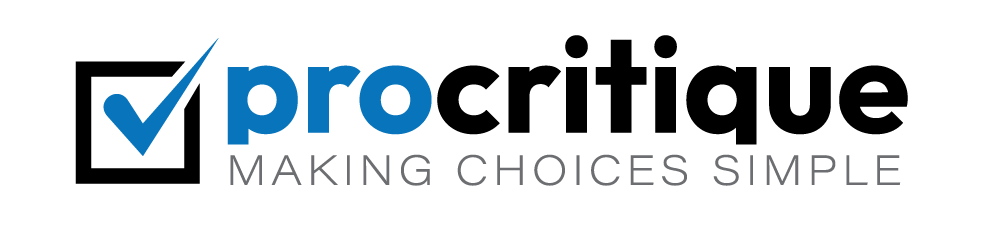Do you own a Tesla? Do you want to keep your car up to date? It’s important to update your Tesla software. New updates bring improvements. They can fix bugs. They can add new features. This guide will show you how to update Tesla software.
Why Update Tesla Software?
Tesla cars are high-tech. They run on software. Just like a phone or computer. Updates are important. They make sure your car works well. They can also improve safety.
- Get new features
- Fix software bugs
- Improve performance
- Enhance safety
What You Need Before You Start
Updating your Tesla is simple. But, you need a few things ready. Make sure you have:
- An internet connection
- Enough battery charge
- Parked in a safe place
Now, let’s look at the steps.
Step-by-Step Guide to Update Tesla Software
Step 1: Connect To Wi-fi
First, connect your Tesla to Wi-Fi. This is important. Updates can be large. Wi-Fi makes the download faster. To connect:
- Tap on the Wi-Fi icon on the screen.
- Select your Wi-Fi network.
- Enter the password.
Your car will now be connected.
Step 2: Check For Updates
Next, check if an update is available. Follow these steps:
- Tap the car icon on the screen.
- Go to ‘Software’.
- Look for ‘Software Update’.
If there is an update, it will show up here.
Step 3: Start The Update
If an update is available, you can start it. Here’s how:
- Tap ‘Software Update’.
- Tap ‘Install Now’.
- Confirm the installation.
Your car will start updating.
Step 4: Wait For The Update To Complete
The update will take some time. Your car will show a progress bar. Do not drive the car during the update. Just wait. The screen will tell you when it’s done.
Common Questions
Here are some common questions.
| Question | Answer |
|---|---|
| How long does the update take? | It can take 30 minutes to 2 hours. |
| Can I drive during the update? | No, you need to wait until it’s done. |
| What if the update fails? | Try again or contact Tesla support. |

Credit: www.pcmag.com
Tips for a Smooth Update
Here are some tips for a smooth update.
- Keep your car connected to Wi-Fi.
- Make sure your car has enough battery.
- Update when you don’t need to drive soon.
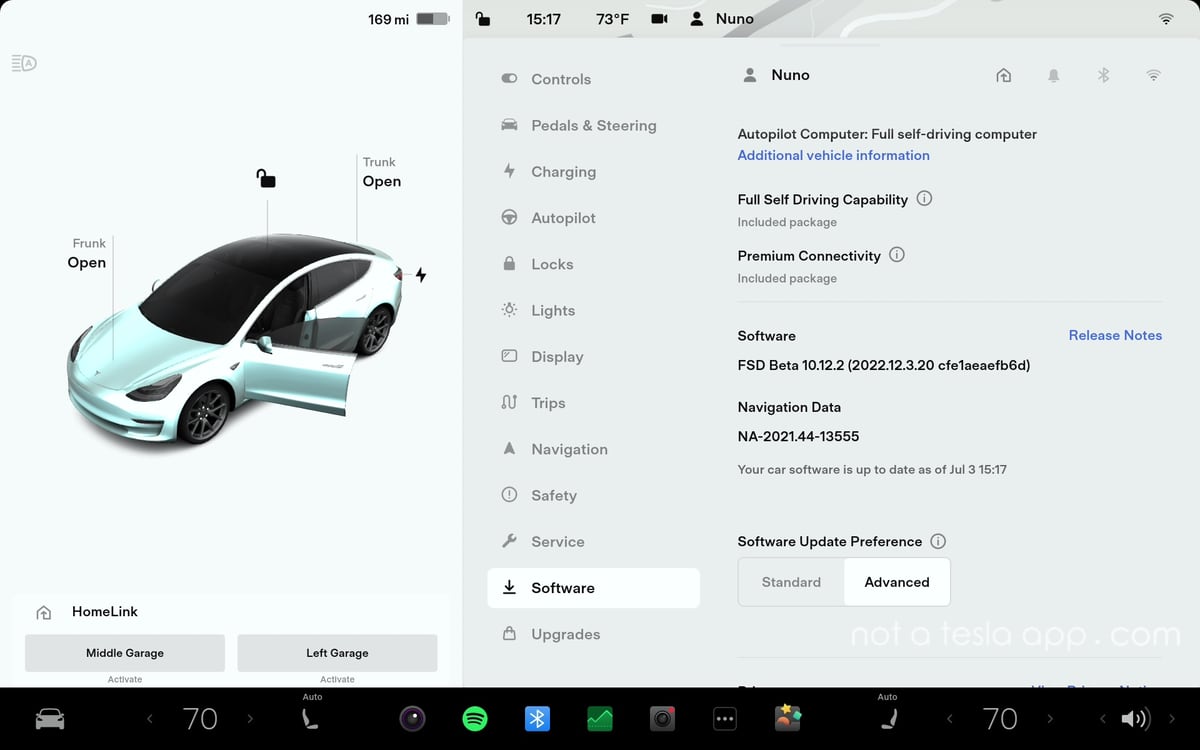
Credit: www.notateslaapp.com
Frequently Asked Questions
How Do I Know If My Tesla Needs A Software Update?
Check the touchscreen. It will notify you if an update is available.
Can I Update Tesla Software At Home?
Yes, Tesla software updates can be done at home using Wi-Fi.
How Long Does A Tesla Software Update Take?
A Tesla software update typically takes around 30 to 45 minutes.
Do I Need Wi-fi To Update Tesla Software?
Yes, a stable Wi-Fi connection is needed for downloading updates.
Conclusion
Updating your Tesla software is easy. It helps keep your car in top shape. Follow the steps in this guide. Enjoy the new features and improvements. Keep your Tesla up to date.
Thank you for reading. Safe driving!