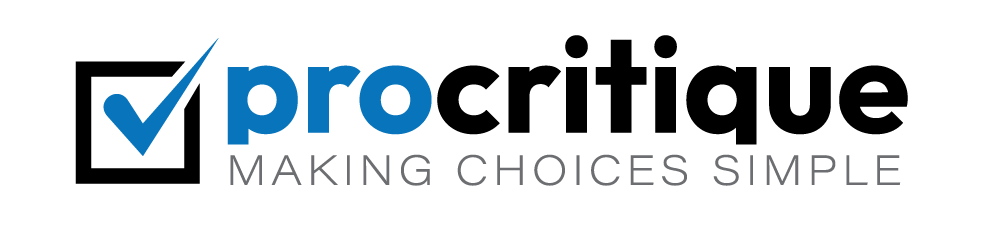Uninstalling software on a Mac is very simple. Many people find it easy. But if you are new, it can be tricky. Here, we will show you how to do it step-by-step. Follow these easy steps to remove software from your Mac.
Using the Finder
Finder is the default file manager on Mac. It helps you find and delete apps. Follow these steps:
- Open Finder from the Dock.
- Go to the “Applications” folder. You can find it on the left side.
- Find the app you want to uninstall.
- Drag the app to the Trash. The Trash is on the Dock.
- Right-click on the Trash icon. Then, click “Empty Trash” to remove the app completely.
Now the app is gone. Easy, right?
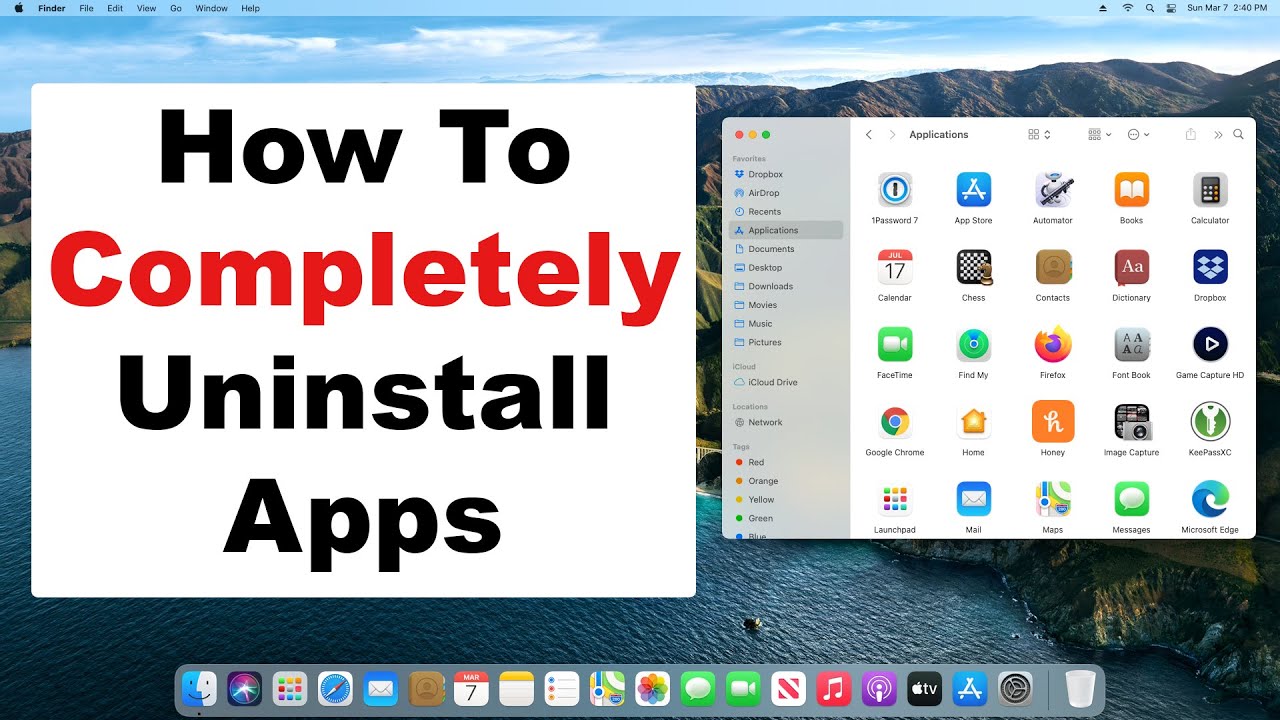
Credit: www.youtube.com
Using Launchpad
Launchpad is another way to manage your apps. It looks like the home screen of an iPhone. Here’s how to use it:
- Open Launchpad from the Dock.
- Find the app you want to uninstall.
- Click and hold the app until it starts to jiggle.
- Click the “X” button that appears on the app.
- Confirm that you want to delete the app.
The app will be deleted from your Mac.
Using a Third-Party App
Sometimes, apps leave behind extra files. These files take up space. You can use a third-party app to remove these files. One popular app is AppCleaner. Here’s how to use it:
- Download and open AppCleaner.
- Drag the app you want to uninstall into AppCleaner.
- AppCleaner will find all the extra files. Click “Remove” to delete them.
Now your Mac is clean.
Removing Leftover Files
Some apps leave files behind. These files can be in different folders. Here’s how to find and delete them:
- Open Finder and go to the “Library” folder. You can find it by holding the “Option” key and clicking “Go” in the menu bar.
- Look in folders like “Application Support,” “Caches,” and “Preferences.”
- Delete any files or folders related to the app you uninstalled.
Be careful. Only delete files related to the app.

Credit: www.wikihow.com
Using Terminal
Terminal is a powerful tool on Mac. You can use it to uninstall apps. This method is for advanced users. Here’s how:
- Open Terminal from the “Utilities” folder in “Applications.”
- Type
sudo rm -rfand leave a space. - Drag the app you want to uninstall into Terminal. This will add the app’s path.
- Press “Enter” and enter your password.
The app will be removed.
Preventing Future Issues
To keep your Mac clean, always uninstall apps you don’t use. Check for leftover files regularly. This will save space and keep your Mac running smoothly.
Frequently Asked Questions
How Do I Uninstall Software On A Mac?
Go to Applications, drag the software to Trash, and empty Trash. It’s that simple.
Can I Delete Applications From Launchpad?
Yes, you can. Open Launchpad, click and hold the app, then click the “X” to delete.
Do I Need Special Software To Uninstall Programs?
No, you don’t. Your Mac has built-in tools to uninstall software easily.
How Do I Uninstall Apps Not In Applications?
Use Finder to locate the app, then drag it to Trash and empty Trash.
Conclusion
Uninstalling software on a Mac is easy. You can use Finder, Launchpad, or third-party apps. Always check for leftover files. Keep your Mac clean. Follow these steps and you will have no problems. Happy computing!