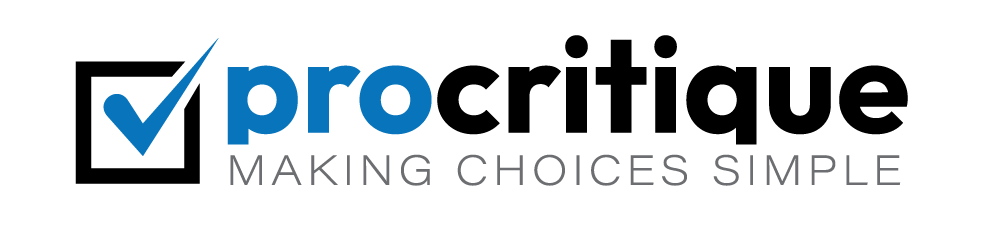WordPress is a popular tool for making websites. It helps you create and manage content easily. But, it can also generate many image sizes. This can take up a lot of space on your server. It can also slow down your website. In this guide, we will learn how to stop WordPress from making many image sizes.
Why Does WordPress Generate Multiple Image Sizes?
When you upload an image to WordPress, it creates several copies. Each copy has a different size. These sizes are useful for different places on your website. For example, a small image for thumbnails, a medium image for blog posts, and a large image for banners.
These sizes can help your site load faster. But, they also take up space. If you do not need all these sizes, it is better to stop WordPress from making them.
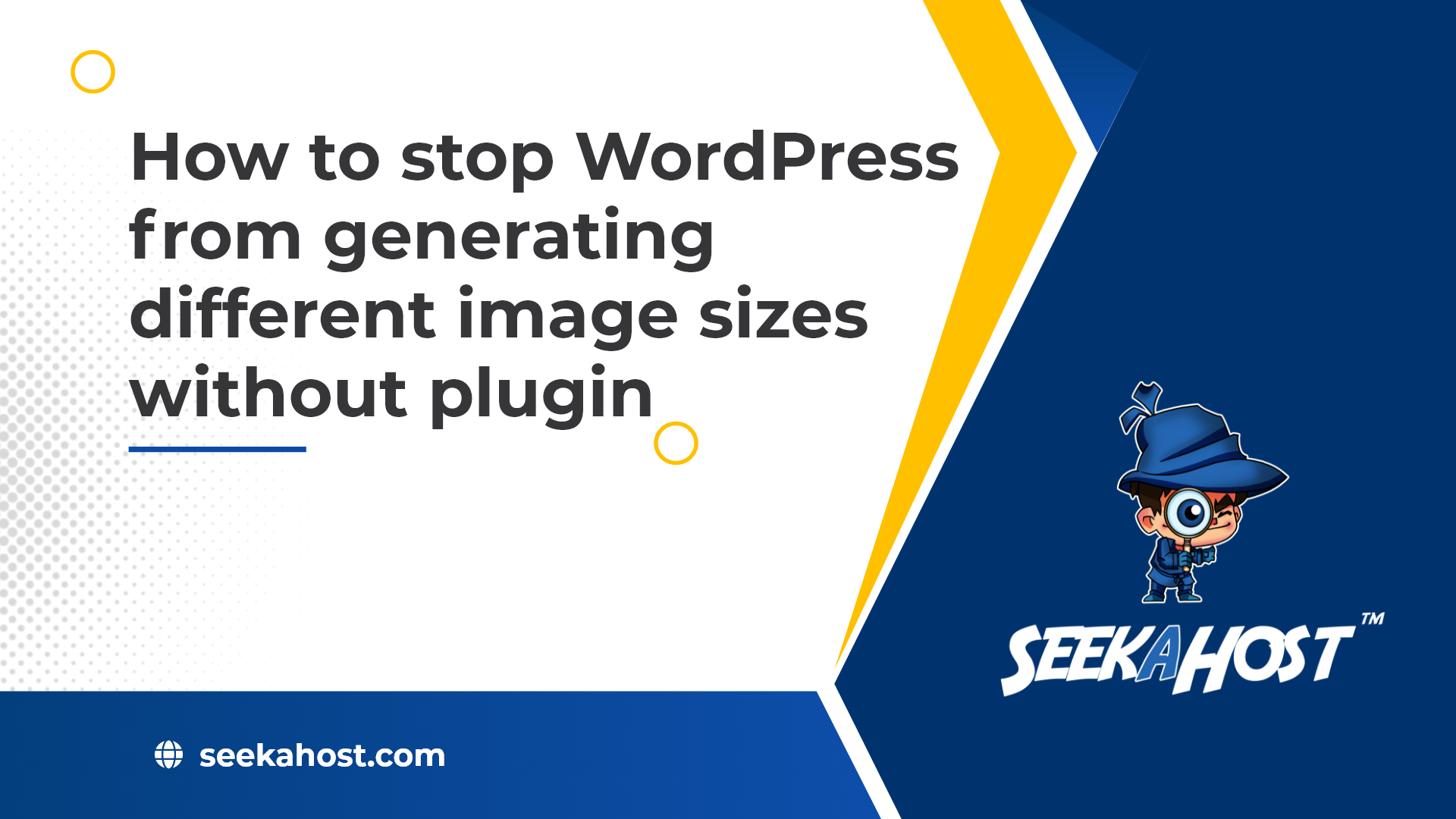
Credit: www.seekahost.com

Credit: wpengine.com
How to Stop WordPress from Generating Image Sizes
To stop WordPress from making extra image sizes, you can change some settings. Here are the steps:
1. Change Settings In The Dashboard
- Log in to your WordPress dashboard.
- Go to Settings and then Media.
- You will see options for image sizes like Thumbnail size, Medium size, and Large size.
- Set the width and height for each size to zero.
- Click Save Changes.
This will stop WordPress from making new image sizes. But, it will not remove the old ones.
2. Use A Plugin
If you prefer using a plugin, there are many options. One popular plugin is Disable Image Sizes. Here is how to use it:
- Go to Plugins and click Add New.
- Search for Disable Image Sizes.
- Install and activate the plugin.
- Go to Settings and then Disable Image Sizes.
- Select the image sizes you want to disable.
- Click Save Changes.
This plugin will stop WordPress from making the selected image sizes.
3. Edit The Functions.php File
If you are comfortable with code, you can edit the functions.php file. Here is what you need to do:
- Go to Appearance and then Theme Editor.
- Find the functions.php file on the right side.
- Add the following code at the end of the file:
function remove_default_image_sizes( $sizes ) {
unset( $sizes['thumbnail'] );
unset( $sizes['medium'] );
unset( $sizes['large'] );
return $sizes;
}
add_filter( 'intermediate_image_sizes_advanced', 'remove_default_image_sizes' );
This code will stop WordPress from making the default image sizes. You can add or remove the sizes you want to disable.
Removing Existing Image Sizes
Now that you have stopped WordPress from making new image sizes, you may want to remove the old ones. Here are two ways to do that:
1. Use A Plugin
The Media Cleaner plugin can help you remove old image sizes. Here is how to use it:
- Go to Plugins and click Add New.
- Search for Media Cleaner.
- Install and activate the plugin.
- Go to Media and then Cleaner.
- Start a scan to find unused images.
- Delete the images you do not need.
This plugin will help you free up space on your server.
2. Use Ftp
If you are comfortable with FTP, you can delete the old images manually. Here is how:
- Connect to your server using an FTP client like FileZilla.
- Go to the wp-content/uploads folder.
- Find the folders with your images.
- Delete the images you do not need.
This method is more hands-on but works well.
Frequently Asked Questions
Why Does WordPress Generate Multiple Image Sizes?
WordPress creates multiple image sizes for different device screens and layouts.
How Can I Stop WordPress From Making Extra Image Sizes?
Modify the functions. php file to disable unwanted sizes.
Does Disabling Image Sizes Affect Website Performance?
Yes, it can improve load times by reducing server storage.
What Are The Default Image Sizes In WordPress?
Thumbnail, Medium, Large, and Full size.
Conclusion
Stopping WordPress from making extra image sizes can save space. It can also make your website faster. You can change settings in the dashboard, use a plugin, or edit the functions.php file. Removing old images can also help. Use a plugin or FTP to do this. Follow these steps to keep your website clean and efficient.