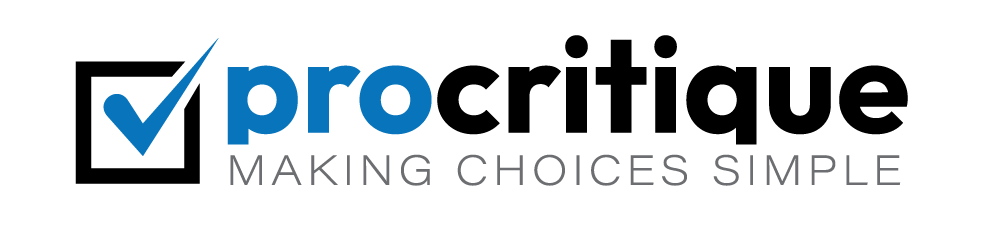Managing ads on your WordPress site can seem hard. But it doesn’t have to be. The AdRotate plugin can help make it easier. This guide will show you how to use it. Follow these steps and you will be able to display ads on your site.
What is the AdRotate Plugin?
The AdRotate plugin is a tool for WordPress. It helps you manage ads on your website. You can use it to create, edit, and display ads. It is easy to use and very helpful.
Why Use AdRotate?
There are many reasons to use AdRotate. Here are a few:
- It is free to use.
- It is easy to set up.
- You can manage multiple ads at once.
- You can track ad performance.
How to Install AdRotate Plugin
First, you need to install the plugin. Follow these steps:
- Log in to your WordPress dashboard.
- Go to the “Plugins” menu.
- Click on “Add New.”
- Search for “AdRotate.”
- Click “Install Now.”
- After installation, click “Activate.”
Setting Up AdRotate
After installing, you need to set it up. Here are the steps:
- Go to the “AdRotate” menu in the dashboard.
- Click on “Manage Ads.”
- Click “Add New” to create a new ad.
- Enter a title for your ad.
- Paste your ad code in the “Ad Code” box.
- Set the start and end dates for your ad.
- Click “Save Ad.”
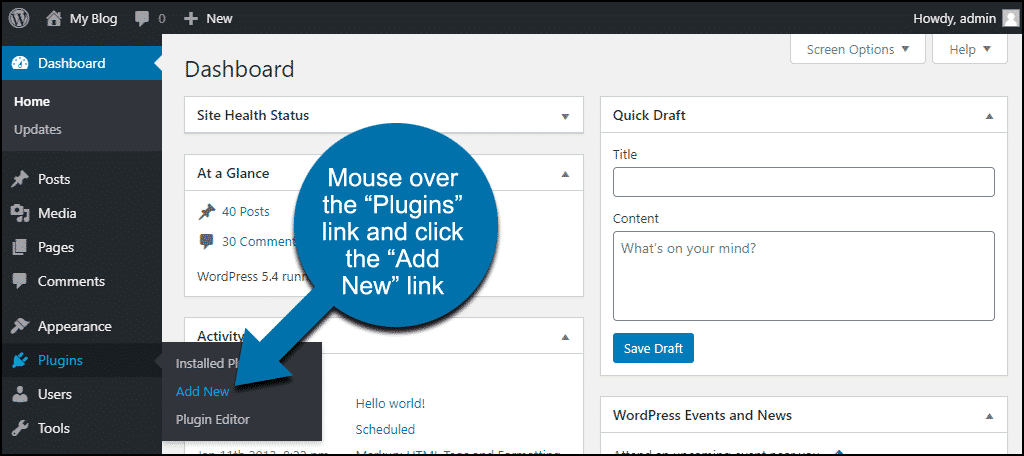
Credit: www.greengeeks.com
Creating Ad Groups
Ad groups help you manage multiple ads. Here is how to create them:
- Go to the “AdRotate” menu.
- Click on “Manage Groups.”
- Click “Add New” to create a new group.
- Enter a name for your group.
- Select the ads you want to include in the group.
- Click “Save Group.”
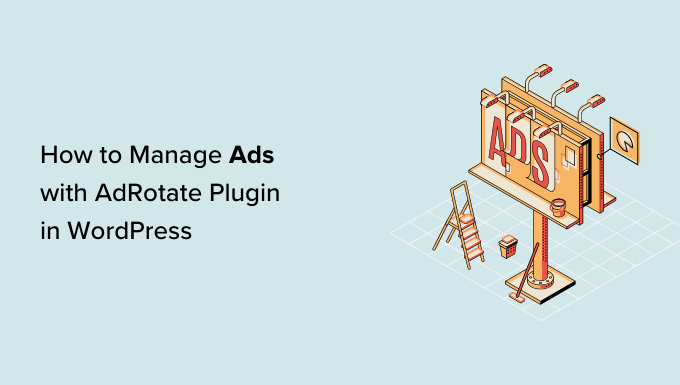
Credit: www.wpbeginner.com
Displaying Ads on Your Site
You can display ads in different places on your site. Here is how:
Using Shortcodes
Shortcodes are simple to use. Follow these steps:
- Go to the “AdRotate” menu.
- Click on “Manage Ads” or “Manage Groups.”
- Find the shortcode for your ad or group.
- Copy the shortcode.
- Paste the shortcode in a post, page, or widget.
Using Widgets
Widgets are great for displaying ads in sidebars. Here is how:
- Go to the “Appearance” menu.
- Click on “Widgets.”
- Find the “AdRotate” widget.
- Drag it to a sidebar.
- Select the ad or group you want to display.
- Click “Save.”
Tracking Ad Performance
AdRotate helps you track how well your ads are doing. You can see clicks, impressions, and more. Here is how to check:
- Go to the “AdRotate” menu.
- Click on “Statistics.”
- Select the ad or group you want to check.
- View the data on clicks and impressions.
Tips for Using AdRotate
Here are some tips to help you get the most out of AdRotate:
- Keep your ads updated. Remove old ads that are no longer relevant.
- Use different types of ads. Try banner ads, text ads, and more.
- Track ad performance regularly. Adjust your ads based on the data.
- Use ad groups to manage multiple ads easily.
Common Issues and Solutions
Here are some common issues you might face and how to fix them:
Ads Not Showing
Check these things if your ads are not showing:
- Make sure the ad code is correct.
- Check the start and end dates of the ad.
- Ensure the shortcode or widget is placed correctly.
Ad Performance Not Tracking
If your ad performance is not tracking, try these steps:
- Ensure the tracking option is enabled in settings.
- Check if there are any plugin conflicts.
- Update the AdRotate plugin to the latest version.
Frequently Asked Questions
What Is The Adrotate Plugin For WordPress?
AdRotate helps manage ads on WordPress websites. It simplifies the process of creating and tracking ads.
How Do I Install The Adrotate Plugin?
Go to your WordPress dashboard. Click on “Plugins,” then “Add New. ” Search for “AdRotate” and install it.
Can Adrotate Handle Multiple Ad Campaigns?
Yes, AdRotate can manage multiple ad campaigns. It allows you to run different ads on your site.
Is Adrotate Plugin Free?
AdRotate has both free and premium versions. The free version has basic features. Premium offers advanced options.
Conclusion
Managing ads on your WordPress site can be simple. With the AdRotate plugin, you can create, display, and track ads easily. Follow the steps in this guide and you will have ads up and running in no time. Keep your ads updated and track their performance regularly for the best results.