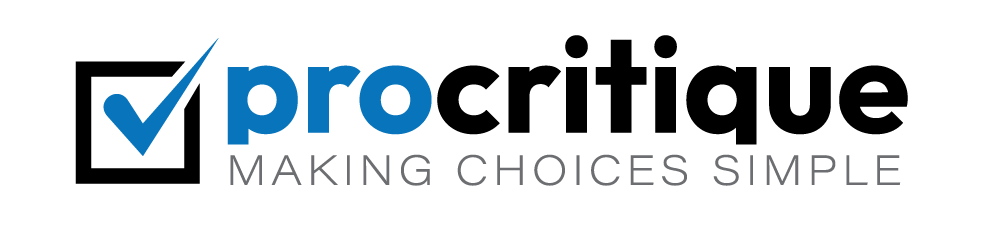WordPress is a popular tool for building websites. However, sometimes errors happen. One common error is the “Syntax Error.” Don’t worry. We can fix it. This guide will help you.
What is a Syntax Error?
A syntax error happens when there is a mistake in the code. Code is the language websites use. If the code has a mistake, the website can’t understand it. This causes a syntax error.
Common Causes Of Syntax Errors
Many things can cause a syntax error. Here are some common causes:
- Missing a semicolon (;) or bracket
- Typing errors in the code
- Wrong code structure
- Copying and pasting code incorrectly
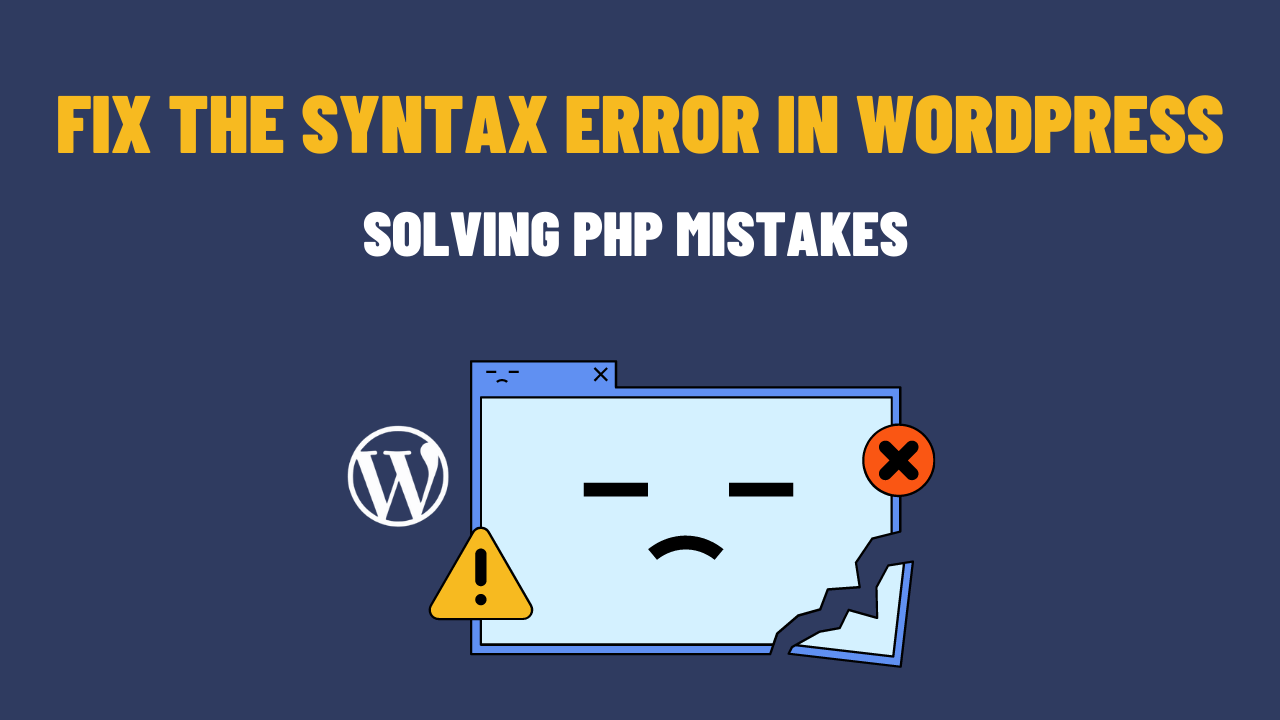
Credit: user-meta.com

Credit: mythemeshop.com
How to Fix Syntax Errors in WordPress
Now, let’s learn how to fix these errors. Follow these steps:
Step 1: Identify The Error
The first step is to find the error. WordPress usually shows an error message. This message tells you where the error is. It will look like this:
Parse error: syntax error, unexpected 'something' in /path/to/file.php on line 12
This message tells you the file and the line number. In this example, the error is in the file file.php on line 12.
Step 2: Access Your WordPress Files
Next, you need to access your WordPress files. There are two ways to do this:
- Using an FTP client
- Using the File Manager in your hosting control panel
Using an FTP Client
To use an FTP client, follow these steps:
- Download and install an FTP client like FileZilla.
- Open the FTP client and connect to your website.
- Enter your FTP login details. You can get these from your web host.
- Navigate to the file with the error.
Using the File Manager
To use the File Manager, follow these steps:
- Log in to your hosting control panel.
- Find the File Manager tool.
- Open the File Manager and navigate to the file with the error.
Step 3: Fix The Error
Now, you need to fix the error in the code. Here are some common fixes:
- Check for missing semicolons (;) or brackets
- Fix any typing errors
- Make sure the code structure is correct
Example: Missing Semicolon
Look at this code:
php echo "Hello World" ?
This code has a missing semicolon. Here is the correct code:
php echo "Hello World"; ?
Example: Typing Error
Look at this code:
php ecoh "Hello World"; ?
This code has a typing error. Here is the correct code:
php echo "Hello World"; ?
Example: Wrong Code Structure
Look at this code:
php
if (true {
echo "Hello World";
}
?
This code has a wrong structure. Here is the correct code:
php
if (true) {
echo "Hello World";
}
?
Step 4: Save And Upload The File
After fixing the error, save the file. If you used an FTP client, upload the file back to the server. If you used the File Manager, just save the changes.
Step 5: Test Your Website
Now, go to your website and check if the error is gone. If the error is still there, repeat the steps. Check the code again. Sometimes, there can be more than one error.
How to Avoid Syntax Errors
It is important to avoid syntax errors in the future. Here are some tips:
- Double-check your code before saving
- Use a code editor with syntax highlighting
- Take your time and don’t rush
- Learn basic coding principles
Using A Code Editor
A code editor can help you avoid mistakes. Some good code editors are:
- Sublime Text
- Notepad++
- Visual Studio Code
Learn Basic Coding
Learning basic coding can help you a lot. There are many free resources online. Some good websites are:
- Codecademy
- W3Schools
- MDN Web Docs
Frequently Asked Questions
What Causes Syntax Errors In WordPress?
Syntax errors usually occur due to incorrect code in your theme or plugins.
How Can I Identify A Syntax Error?
Check the error message. It often indicates the line and file causing the issue.
Can A Missing Semicolon Cause Syntax Errors?
Yes, a missing semicolon can cause syntax errors in PHP files.
How Do I Fix A Syntax Error In WordPress?
Edit the problematic file via FTP and correct the code.
Conclusion
Fixing a syntax error in WordPress is not hard. You just need to follow the steps. Remember to stay calm and take your time. With practice, you will get better at fixing errors. Your website will work perfectly. Happy coding!