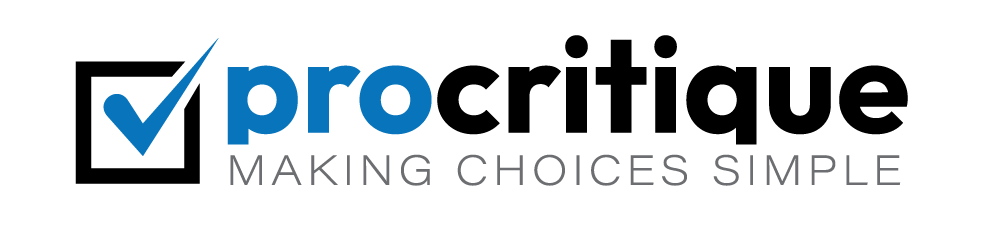Have you ever seen the error “Too Many Redirects” on your WordPress site? This error can be frustrating. But don’t worry, it’s fixable. This guide will show you how.
What is the “Too Many Redirects” Error?
The “Too Many Redirects” error means your site is stuck in a loop. The browser keeps going back and forth between two pages. This loop causes the error.
Why Does This Error Happen?
There are several reasons for this error. Some common reasons are:
- Incorrect settings in WordPress
- Problem with plugins
- Issues with .htaccess file
- Browser cache problems
How to Fix the Error
Let’s go step by step to fix this error. Follow these easy steps:
Step 1: Clear Browser Cache
Sometimes, the browser cache causes this error. Clear your browser cache first. Here is how:
- Open your browser.
- Go to the settings or options menu.
- Find the section for clearing browsing data.
- Select “Clear Cache” or “Clear Browsing Data”.
- Restart your browser and check your site again.
If the error is still there, go to the next step.
Step 2: Check WordPress Url Settings
Incorrect URL settings can cause this error. You need to check your WordPress URL settings.
- Log in to your WordPress dashboard.
- Go to “Settings” and then “General”.
- Check the “WordPress Address (URL)” and “Site Address (URL)”.
- Both URLs should be the same. If not, make them the same.
- Save changes and check your site again.
If the error is still there, go to the next step.
Step 3: Deactivate All Plugins
Sometimes, a plugin can cause this error. Deactivate all plugins to see if it fixes the issue.
- Log in to your WordPress dashboard.
- Go to “Plugins” and then “Installed Plugins”.
- Select all plugins and choose “Deactivate” from the bulk actions menu.
- Check your site again.
If the error is gone, reactivate each plugin one by one. Check your site after activating each plugin. This way, you can find the problematic plugin.
Step 4: Check .htaccess File
The .htaccess file can also cause this error. You need to check this file.
- Connect to your website using an FTP client.
- Find the .htaccess file in your site’s root directory.
- Download a copy of the .htaccess file to your computer (for backup).
- Open the .htaccess file in a text editor.
- Check for any unusual code or redirects.
- Replace the .htaccess file with the default WordPress .htaccess file:
# BEGIN WordPress
RewriteEngine On
RewriteBase /
RewriteRule ^index\.php$ - [L]
RewriteCond %{REQUEST_FILENAME} !-f
RewriteCond %{REQUEST_FILENAME} !-d
RewriteRule . /index.php [L]
# END WordPress
Save the changes and upload the file back to your server. Check your site again.
Step 5: Check For Ssl Issues
SSL settings can also cause this error. Make sure your SSL settings are correct.
- Log in to your WordPress dashboard.
- Go to “Settings” and then “General”.
- Check the “WordPress Address (URL)” and “Site Address (URL)”.
- Both URLs should start with “https://” if you have SSL enabled.
- Save changes and check your site again.
If you are using a plugin for SSL, make sure it is configured correctly. Check the plugin settings and make necessary changes.
Step 6: Contact Your Hosting Provider
If you have tried all the steps and the error is still there, contact your hosting provider. They can help you find the issue and fix it.

Credit: www.malcare.com

Credit: www.wpbeginner.com
Frequently Asked Questions
What Causes The “too Many Redirects” Error In WordPress?
The error happens due to misconfigured settings, plugin conflicts, or incorrect URLs.
How Can I Fix The “too Many Redirects” Issue?
Clear your browser cache, disable plugins, or update your site’s URL settings.
Can Plugins Cause “too Many Redirects” Error?
Yes, plugin conflicts can trigger redirect loops, causing the error.
How Do I Clear Browser Cache?
Go to your browser settings, find “Clear browsing data,” and select “Cached images and files. “
Conclusion
The “Too Many Redirects” error can be frustrating. But with these steps, you can fix it. Clear your browser cache, check WordPress URL settings, deactivate plugins, check the .htaccess file, and review SSL settings. If all else fails, contact your hosting provider. Your site will be up and running smoothly again.