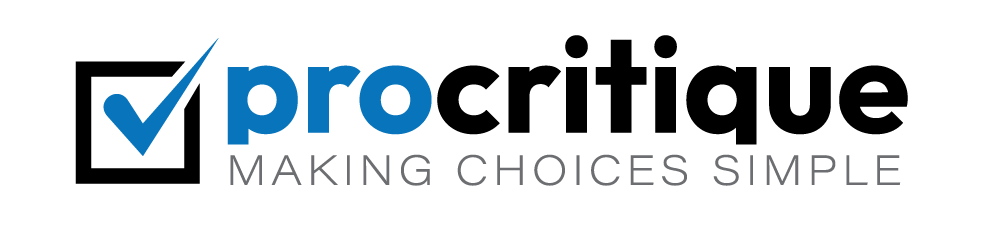WordPress is a popular platform for creating websites. It is user-friendly and flexible. You can design your own theme. A custom theme makes your site unique. This guide will help you create a custom WordPress theme. Let’s get started.
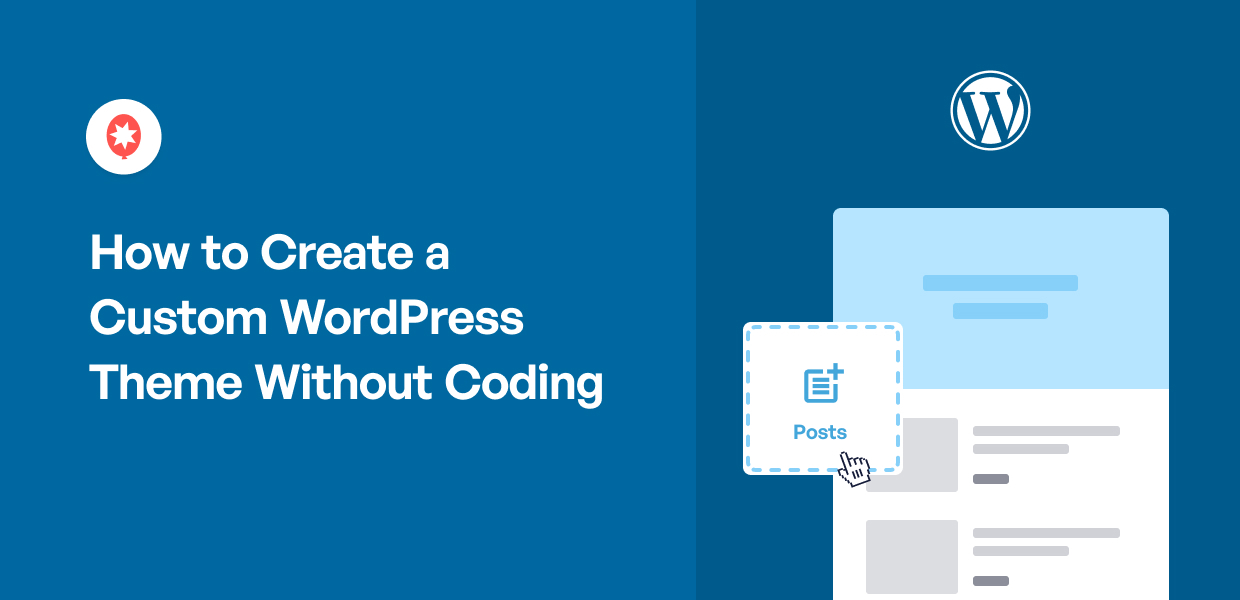
Credit: smashballoon.com
Why Create a Custom WordPress Theme?
Using a custom theme has many benefits. Here are a few:
- Your site looks unique.
- You have control over design.
- You can add special features.
- It improves site performance.
What You Need to Get Started
Before you start, you need a few things:
- A computer with internet access.
- A text editor like Notepad++ or Sublime Text.
- Basic knowledge of HTML, CSS, and PHP.
- A WordPress installation.
Step-by-Step Guide to Create a Custom Theme
Step 1: Set Up A Local Environment
First, set up a local environment. This is a place to build and test your theme. You can use tools like XAMPP or MAMP. These tools create a local server on your computer.
Step 2: Create A New Theme Folder
Go to your WordPress installation folder. Find the wp-content/themes folder. Create a new folder for your theme. Name it something unique. For example, my-custom-theme.
Step 3: Create Required Theme Files
Every WordPress theme needs certain files. These files are:
style.cssindex.phpfunctions.php
Creating style.css
Create a new file named style.css. This file contains the theme’s basic information and styles. Add the following code:
/
Theme Name: My Custom Theme
Theme URI: http://example.com/my-custom-theme
Author: Your Name
Author URI: http://example.com
Description: A custom WordPress theme.
Version: 1.0
/
Creating index.php
Create a new file named index.php. This file is the main template for your theme. Add the following code:
php get_header(); ?
Welcome to My Custom Theme
php get_footer(); ?
Creating functions.php
Create a new file named functions.php. This file allows you to add theme functions. Add the following code:
php
function my_custom_theme_setup() {
add_theme_support('title-tag');
add_theme_support('post-thumbnails');
register_nav_menus(array(
'primary' = __('Primary Menu', 'my-custom-theme'),
));
}
add_action('after_setup_theme', 'my_custom_theme_setup');
?>
Step 4: Add Header And Footer Files
Next, create the header and footer files. These files are header.php and footer.php.
Creating header.php
Create a new file named header.php. Add the following code:
html
>
php wp_title(); ?
php wp_head(); ?
>
Creating footer.php
Create a new file named footer.php. Add the following code:
php wp_footer(); ?
Step 5: Add Additional Template Files
Now, add other template files. These can include:
single.phppage.phparchive.php404.php
Creating single.php
Create a new file named single.php. This file handles single posts. Add the following code:
php get_header(); ?
php
if (have_posts()) :
while (have_posts()) : the_post();
the_title('<h1', '');
the_content();
endwhile;
endif;
?>
php get_footer(); ?
Creating page.php
Create a new file named page.php. This file handles pages. Add the following code:
php get_header(); ?
php
if (have_posts()) :
while (have_posts()) : the_post();
the_title('<h1', '');
the_content();
endwhile;
endif;
?>
php get_footer(); ?
Creating archive.php
Create a new file named archive.php. This file handles archive pages. Add the following code:
php get_header(); ?
php
if (have_posts()) :
while (have_posts()) : the_post();
the_title('<h2', '');
the_excerpt();
endwhile;
endif;
?>
php get_footer(); ?
Creating 404.php
Create a new file named 404.php. This file handles 404 errors. Add the following code:
php get_header(); ?
Page Not Found
Sorry, the page you are looking for does not exist.
php get_footer(); ?
Step 6: Activate Your Custom Theme
Now, it’s time to activate your custom theme. Go to your WordPress admin dashboard. Navigate to Appearance > Themes. You will see your new theme. Click “Activate” to use it on your site.
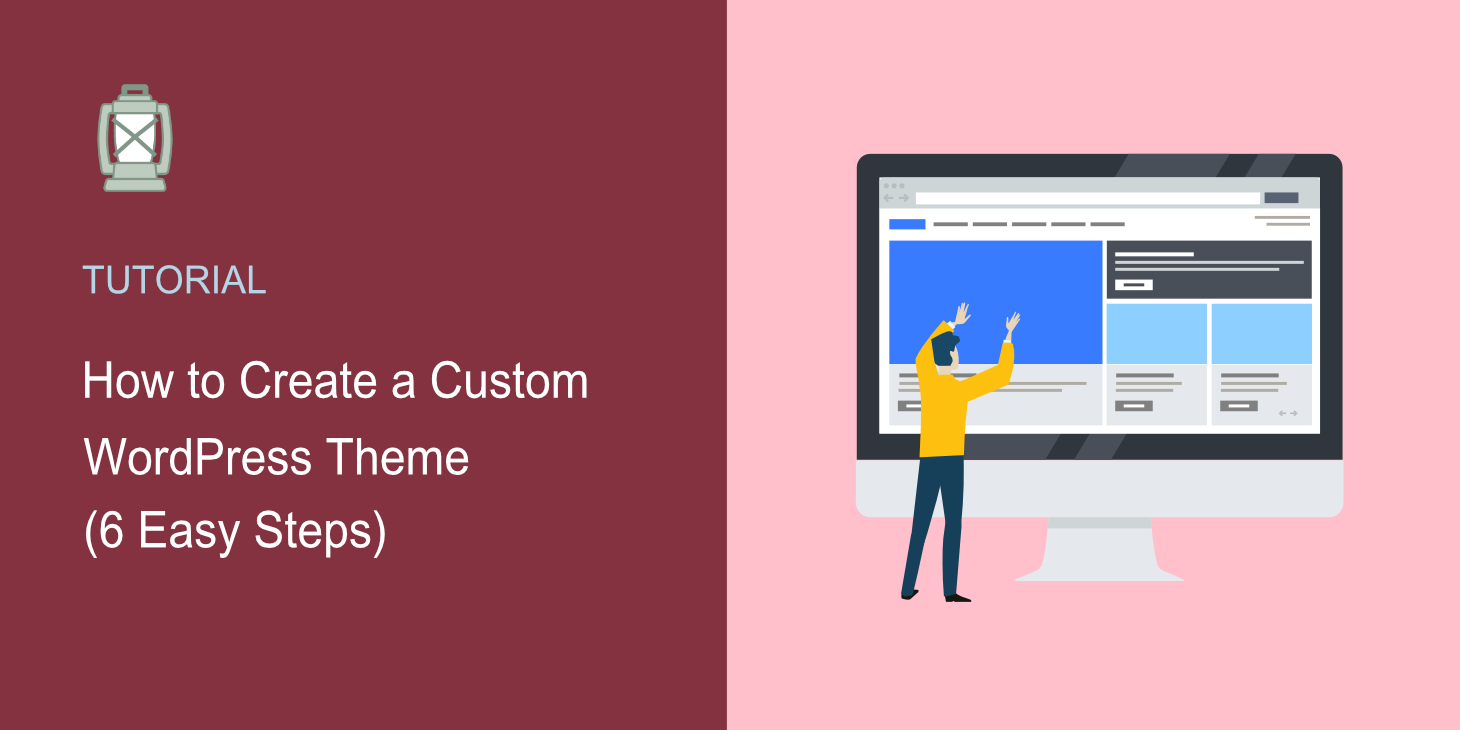
Credit: searchwp.com
Frequently Asked Questions
What Is A Custom WordPress Theme?
A custom WordPress theme is a unique design created specifically for your website.
Why Create A Custom WordPress Theme?
It provides a unique look, better branding, and tailored functionality for your site.
How Do I Start Designing A Custom WordPress Theme?
Begin with a clear plan. Sketch your ideas. Use a theme framework.
Do I Need Coding Skills To Create A Custom Theme?
Basic HTML, CSS, and PHP knowledge is helpful but not mandatory.
Conclusion
Creating a custom WordPress theme is a fun process. It gives you control over your site’s design and functionality. Follow these steps to create your own theme. Experiment and learn. Soon, you will have a unique WordPress site. Happy theming!