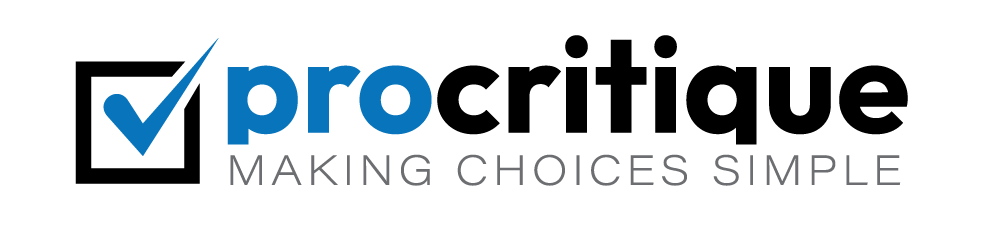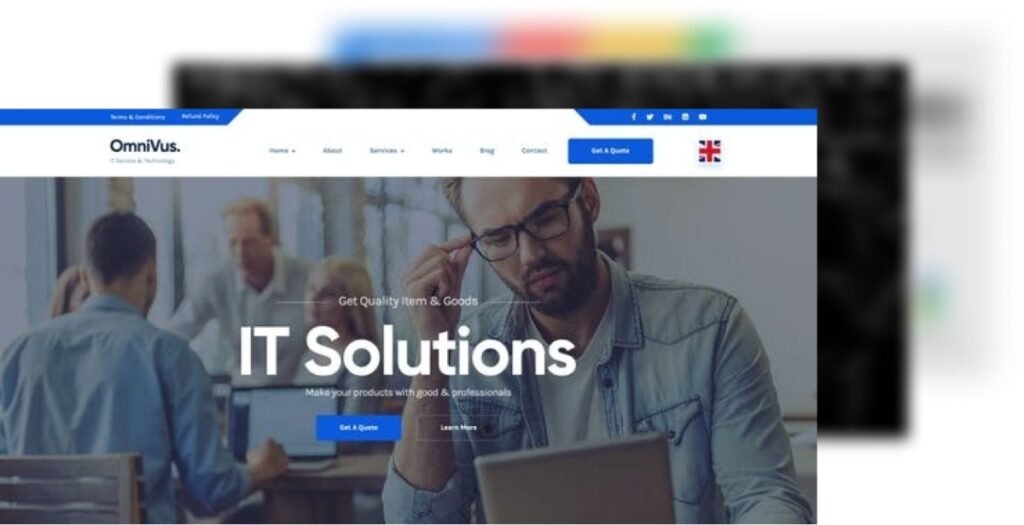WordPress is a popular tool for building websites. It is free and easy to use. In this guide, we will show you how to download WordPress for free.
What is WordPress?
WordPress is a software that helps you create websites. It is used by many people around the world. You can build blogs, business sites, and more.
Why Choose WordPress?
WordPress is flexible. You can add features with plugins. It is also user-friendly. Beginners can use it easily.
Step-by-Step Guide to Download WordPress
Let’s get started with the steps to download WordPress. Follow these simple steps.
Step 1: Go To The Official WordPress Website
Open your web browser. Type https://wordpress.org in the address bar. Press Enter.
Step 2: Find The Download Button
On the WordPress homepage, find the “Get WordPress” button. It is usually at the top right corner. Click on it.
Step 3: Download The Latest Version
You will be taken to the download page. Here, you will see a big blue button. It says “Download WordPress X.X.X”. Click on this button. The latest version of WordPress will start downloading.
Step 4: Save The File
A file will be saved to your computer. This file is a zip file. It contains all the WordPress files you need.
Install WordPress on Your Web Server
Now that you have downloaded WordPress, you need to install it. Follow these steps to install WordPress on your web server.
Step 1: Unzip The File
Find the zip file you downloaded. Right-click on the file. Choose “Extract All” or “Unzip”. This will create a new folder with all the WordPress files.
Step 2: Upload The Files
Use an FTP client like FileZilla. Connect to your web server. Upload the WordPress files to your server. Usually, they go in the “public_html” folder.
Step 3: Create A Database
Log in to your web hosting control panel. Find the “Databases” section. Click on “MySQL Databases”. Create a new database. Write down the database name, username, and password.
Step 4: Run The WordPress Installer
Open your web browser. Go to your website address. You will see the WordPress setup page. Choose your language. Click “Continue”.
Step 5: Enter Database Information
Enter the database name, username, and password. Also, enter “localhost” for the database host. Click “Submit”.
Step 6: Complete The Installation
WordPress will check your database settings. If everything is correct, click “Run the installation”. Fill in the site title, username, and password. Click “Install WordPress”.
Congratulations!
You have successfully downloaded and installed WordPress. Now you can log in and start building your website.
Tips for Using WordPress
Here are some tips to help you use WordPress.
- Choose a good theme. This will make your site look nice.
- Install plugins. Plugins add features to your site.
- Keep WordPress updated. This keeps your site secure.
- Backup your site. This helps you restore your site if something goes wrong.
- Learn from the WordPress community. There are many tutorials and forums.
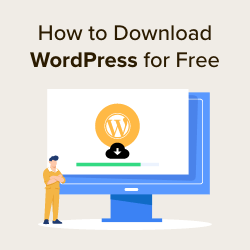
Credit: www.wpbeginner.com

Credit: wordpress.org
Frequently Asked Questions
How Can I Download WordPress For Free?
You can download WordPress for free from the official WordPress. org website.
Is WordPress Free To Use?
Yes, WordPress is free to download and use.
What Are The System Requirements For WordPress?
You need PHP 7. 4 or greater and MySQL 5. 6 or greater.
Can I Install WordPress On My Computer?
Yes, you can install WordPress locally using tools like XAMPP or WAMP.
Conclusion
Downloading WordPress is easy and free. Follow the steps in this guide to get started. WordPress is a powerful tool for building websites. Enjoy creating your site!