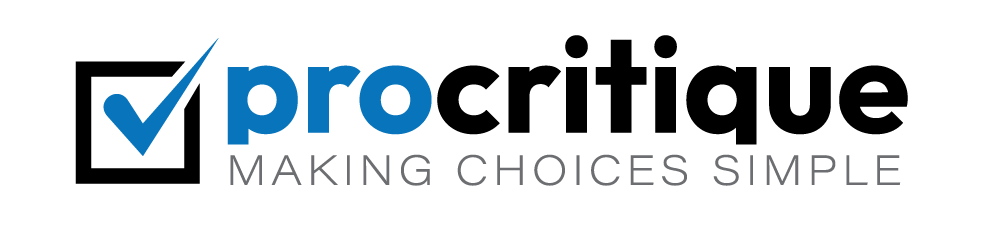Do you want to add a Facebook-style timeline to your WordPress site? It is easier than you think. This guide will show you how.
Why Add a Facebook Style Timeline?
A timeline makes your site more engaging. Users can see updates in a clear order. This helps them stay on your site longer.
What You Need
Before we start, you need a few things:
- A WordPress site
- Basic WordPress knowledge
- A timeline plugin
Step 1: Choose a Timeline Plugin
There are many timeline plugins available. Here are some popular choices:
- Timeline Express
- Cool Timeline
- WP Timeline
Each plugin has its features. Choose one that fits your needs.
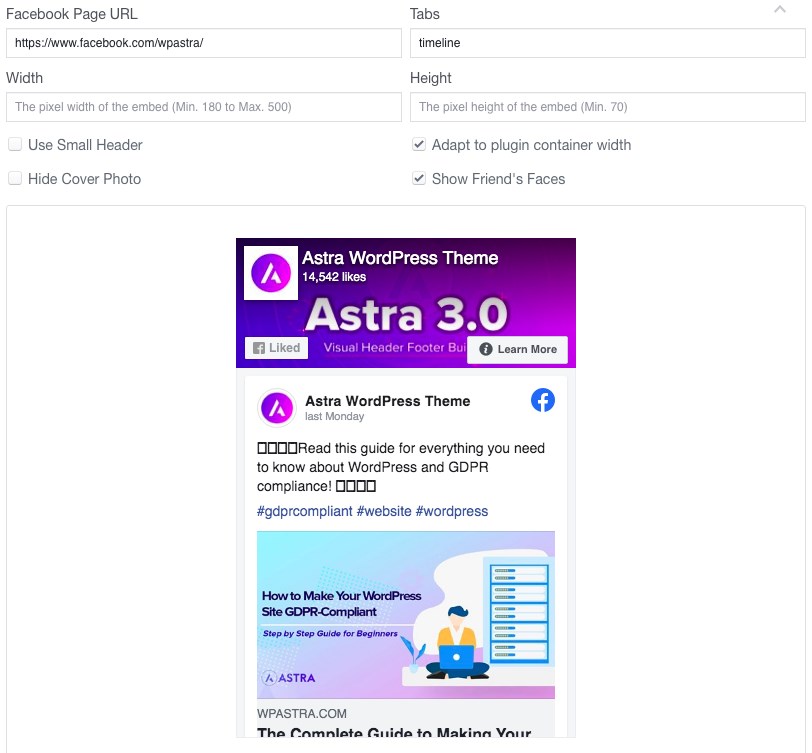
Credit: wpastra.com
Step 2: Install the Plugin
Follow these steps to install your chosen plugin:
- Go to your WordPress dashboard.
- Click on “Plugins” and then “Add New”.
- Search for your chosen plugin.
- Click “Install Now” and then “Activate”.
Step 3: Set Up the Plugin
After activation, you need to set up the plugin. Follow these general steps:
- Go to the plugin settings in your dashboard.
- Configure the settings to your liking.
- Create a new timeline or add events to an existing one.
Example: Setting Up Timeline Express
Here is an example using Timeline Express:
- Go to “Timeline Express” in the dashboard.
- Click on “Add New Announcement”.
- Fill in the details for your event. Add a title, date, and content.
- Click “Publish” to save your event.
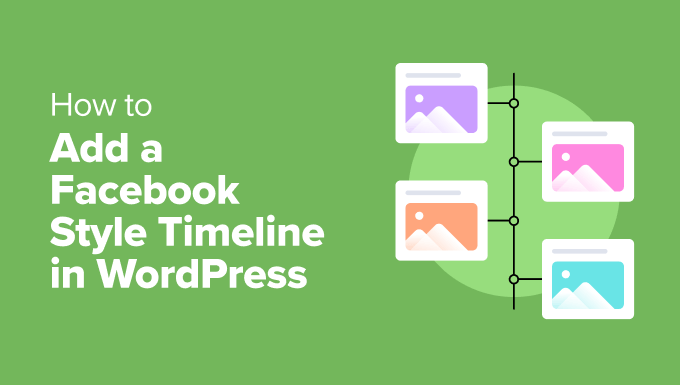
Credit: www.wpbeginner.com
Step 4: Display the Timeline on Your Site
Now, you need to display your timeline on your site. Here is how:
- Create a new page or post.
- Add the timeline shortcode. You can find this in the plugin settings.
- Click “Publish” to save your page or post.
Example: Displaying Timeline Express
For Timeline Express, use this shortcode:
[timeline-express]
Paste this shortcode in the editor of your page or post.
Tips for a Better Timeline
Here are some tips to make your timeline look great:
- Use high-quality images.
- Write clear and concise event descriptions.
- Keep the timeline updated with new events.
Frequently Asked Questions
How Do I Add A Facebook Timeline To WordPress?
Use a plugin like ‘Timeline Express. ‘ Install and activate it. Customize your timeline.
Which Plugin Is Best For A Facebook-style Timeline?
‘Timeline Express’ is popular. Easy to use. Highly customizable.
Can I Customize The Timeline Design?
Yes, most plugins allow customization. Adjust colors, fonts, and layout.
Is It Free To Add A Timeline In WordPress?
Many plugins offer free versions. Paid options provide more features.
Conclusion
Adding a Facebook-style timeline to your WordPress site is simple. Choose a plugin, install it, set it up, and display it. Your users will love the new feature.
Thank you for reading this guide. We hope it helps you improve your WordPress site.