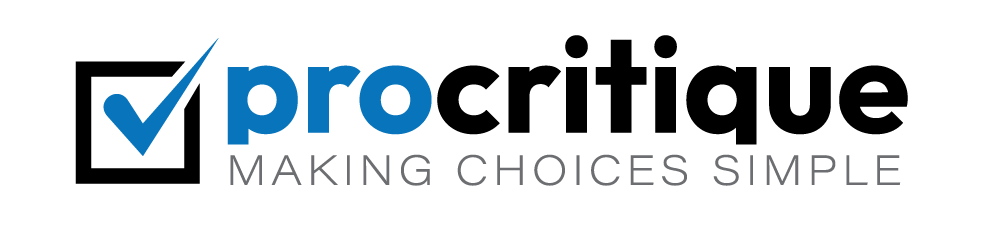WordPress is a great tool for building websites. Sometimes, you may want to share files with your visitors. Adding a download link is a simple way to do this. This guide will show you how.
Why Add a Download Link?
Download links let users get files from your website. These files can be PDFs, images, or documents. Download links are useful for sharing information easily.
Steps to Add a Download Link in WordPress
Follow these simple steps to add a download link:
Step 1: Log In To Your WordPress Dashboard
First, log in to your WordPress dashboard. This is the main control panel for your website.
Step 2: Upload Your File
Next, you need to upload the file you want to share. Go to the ‘Media’ section and click ‘Add New’. Then, choose the file you want to upload from your computer.
Step 3: Get The File Url
Once the file is uploaded, click on it. You will see the ‘File URL’ on the right side. Copy this URL. You will use it to create the download link.
Step 4: Add The Download Link To A Post Or Page
Now, go to the post or page where you want to add the download link. In the editor, type the text you want to be the link. For example, “Download PDF”.
Step 5: Create The Link
Highlight the text you typed. Then, click the ‘Link’ button in the toolbar. Paste the file URL you copied earlier. Click ‘Apply’ or ‘Enter’ to create the link.
Step 6: Publish Or Update Your Post/page
Finally, publish or update your post or page. Your download link is now live. Users can click on it to download the file.
Using a Download Manager Plugin
There are plugins that can help manage your downloads. These plugins offer more features. One popular plugin is ‘Download Monitor’.
How To Install The Download Monitor Plugin
Here is how to install and use the Download Monitor plugin:
Step 1: Install the Plugin
Go to the ‘Plugins’ section in your dashboard. Click ‘Add New’. Search for ‘Download Monitor’. Click ‘Install Now’ and then ‘Activate’.
Step 2: Add a New Download
After activation, you will see a new menu item called ‘Downloads’. Click ‘Add New’. Upload the file you want to share. Fill in the details like title and description.
Step 3: Get the Shortcode
After adding the file, you will see a shortcode. It looks like this: [download id="1"]. Copy this shortcode.
Step 4: Add the Shortcode to Your Post or Page
Go to the post or page where you want to add the download link. Paste the shortcode where you want the link to appear.
Step 5: Publish or Update Your Post/Page
Finally, publish or update your post or page. Your download link is now live. Users can click on it to download the file.
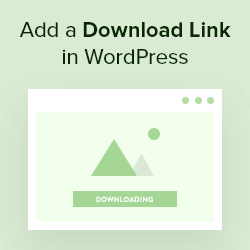
Credit: www.wpbeginner.com
Tips for Using Download Links
- Use clear and descriptive text for your links.
- Make sure the file is not too large.
- Check the link to make sure it works.
- Organize your files in the media library.
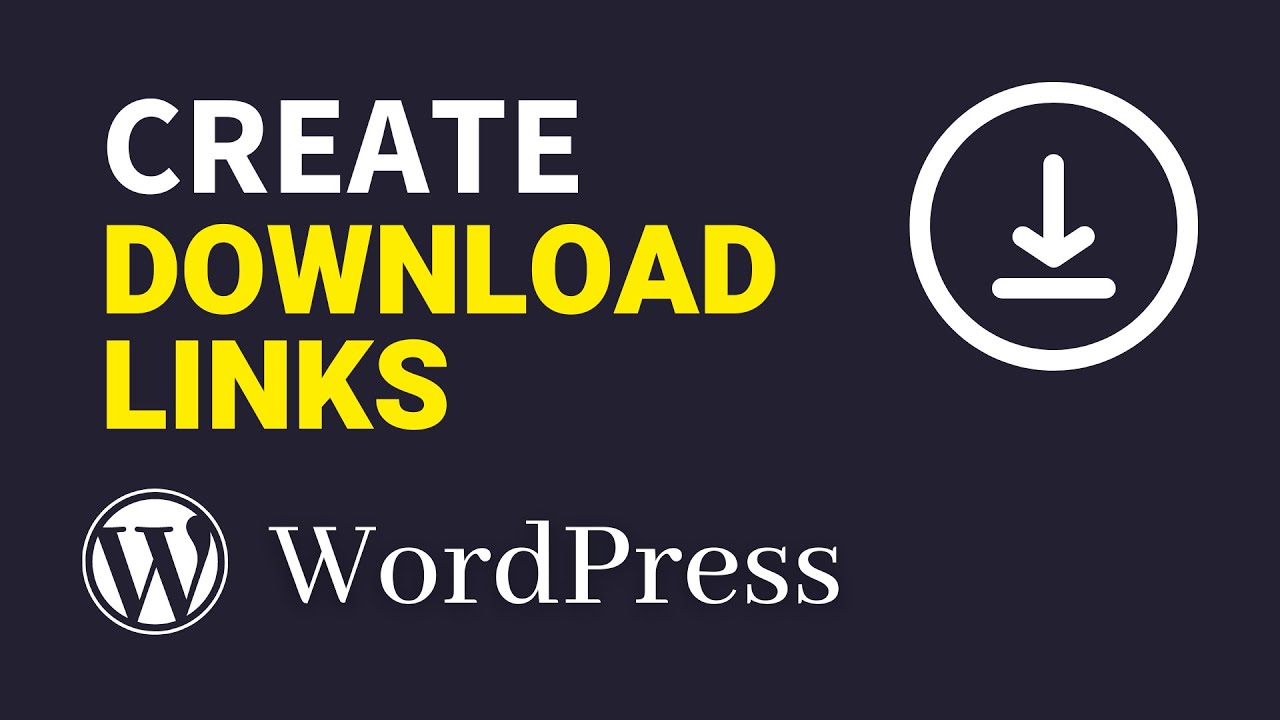
Credit: www.youtube.com
Frequently Asked Questions
How Do I Add A Download Link In WordPress?
Use the Add Media button. Upload your file, then insert the link.
Can I Add A Pdf Download Link?
Yes, upload the PDF file. Copy the URL and create a link.
Do I Need A Plugin For Download Links?
No, you can do it without plugins. Use the built-in media uploader.
How Do I Add A File Download Button?
Use a button shortcode plugin. Customize the button with the download link.
Conclusion
Adding a download link in WordPress is easy. You can do it with a few simple steps. You can also use plugins for more features. Follow this guide to add download links and share files with your visitors.