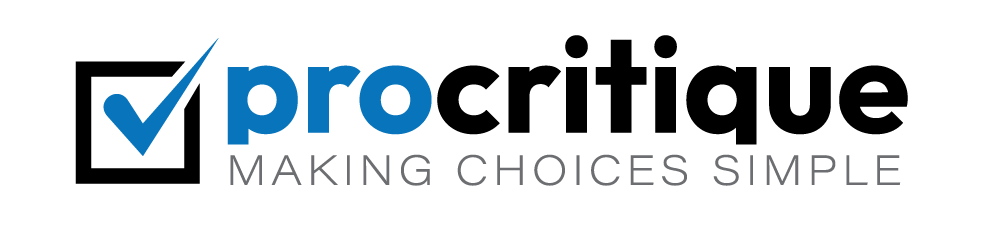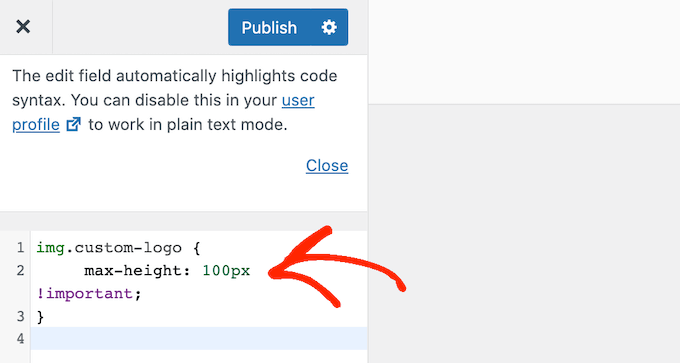Changing the logo size on your WordPress site is simple. Follow this guide to learn how.
Why Change Your Logo Size?
Your logo represents your brand. A properly sized logo is important. It makes your site look better.

Credit: www.wpbeginner.com
Step-by-Step Guide to Change Logo Size
Step 1: Log In To Your WordPress Dashboard
First, log in to your WordPress dashboard. This is where you control your website.
Step 2: Go To Appearance Customize
In the dashboard, find the “Appearance” tab. Click on it. Then, click “Customize”.
Step 3: Go To Site Identity
In the Customizer, find “Site Identity”. Click on it. This is where you can change your logo.
Step 4: Adjust Your Logo Size
In “Site Identity”, you will see your logo. There should be a slider to adjust the size. Move the slider to make the logo bigger or smaller.
Step 5: Publish Your Changes
When you are happy with the size, click “Publish”. Your changes are now live.
Using a Theme that Supports Logo Resizing
Some themes make resizing easier. Look for themes with logo resizing options. Check the theme’s documentation for help.

Credit: www.youtube.com
Using Custom CSS to Change Logo Size
If your theme does not support resizing, use Custom CSS.
Step 1: Go To Appearance Customize Additional Css
In your dashboard, go to “Appearance”. Click “Customize”. Then, click “Additional CSS”.
Step 2: Add Custom Css Code
In the CSS box, add this code:
.custom-logo {
max-width: 200px;
}
You can change “200px” to any size you want.
Step 3: Publish Your Changes
Click “Publish” to save your changes. Your logo should now be the new size.
Using a Plugin to Change Logo Size
You can also use a plugin. Plugins make tasks easier.
Step 1: Install A Logo Resizing Plugin
Go to “Plugins” in your dashboard. Click “Add New”. Search for “logo resize”. Install a plugin you like.
Step 2: Activate The Plugin
After installing, click “Activate”. The plugin is now ready to use.
Step 3: Follow Plugin Instructions
Each plugin is different. Follow the instructions to resize your logo.
Tips for a Perfect Logo Size
- Keep it simple. A clear logo looks better.
- Test different sizes. Find what looks best.
- Check on mobile. Make sure it looks good on all devices.
Frequently Asked Questions
How To Change Logo Size In WordPress?
Go to Appearance > Customize > Site Identity. Adjust the logo size slider.
Can I Resize The Logo In WordPress Without Coding?
Yes, use the Customizer tool in Appearance settings.
How Do I Make My WordPress Logo Smaller?
Adjust the logo size using the Customizer slider in Site Identity.
What Is The Ideal Size For A WordPress Logo?
Ideal size varies. Usually, 250×100 pixels works well.
Conclusion
Changing your logo size is easy. Use the steps in this guide. Your website will look better with a properly sized logo.