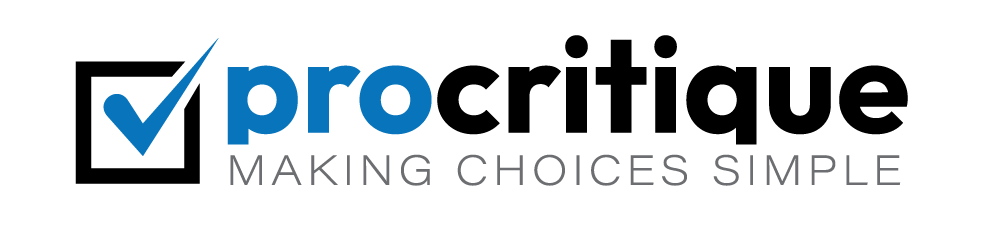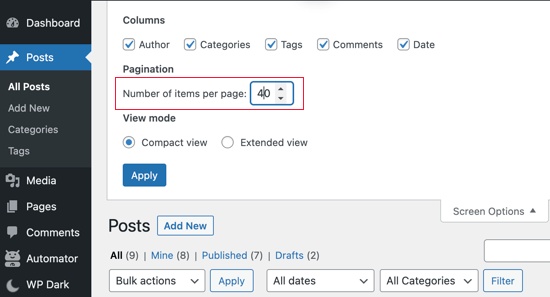WordPress is a popular platform for blogs and websites. Sometimes, you need to change the author of a post. Maybe the wrong person was credited. Or a new team member took over. Changing the author is easy. Follow these steps.
Step 1: Log in to Your WordPress Admin Area
First, you need to log in to your WordPress admin area. Use your username and password. You will see the WordPress dashboard.
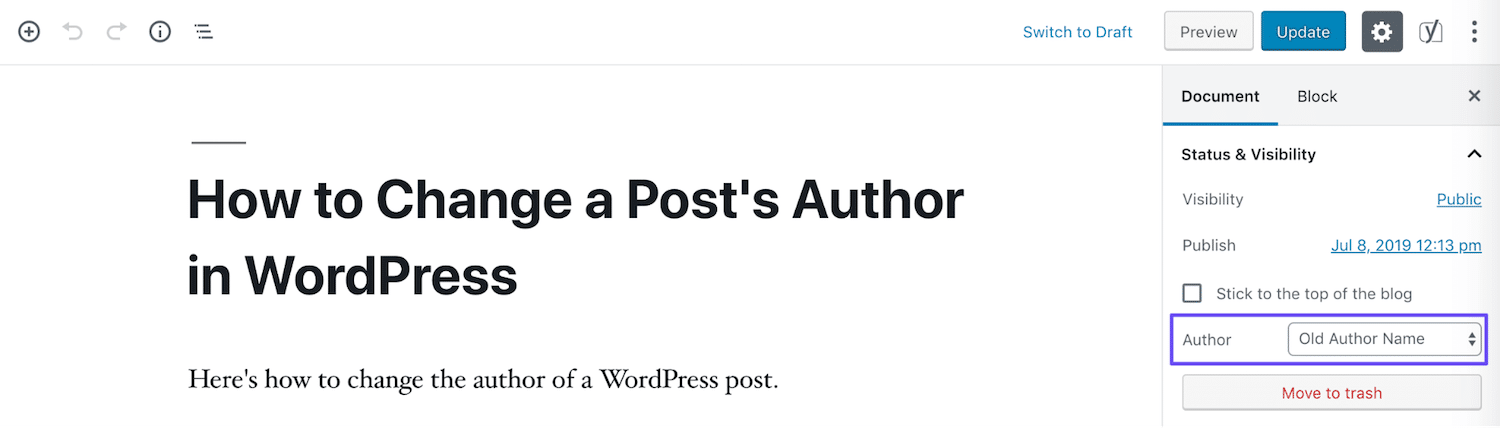
Credit: kinsta.com
Step 2: Go to the Posts Section
Next, you need to go to the “Posts” section. Look at the left-hand menu. Click on “Posts”. You will see a list of all your posts.
Step 3: Find the Post You Want to Edit
Now, find the post you want to change the author for. You can scroll through the list or use the search bar. Once you find the post, hover over its title. Some options will appear below the title.
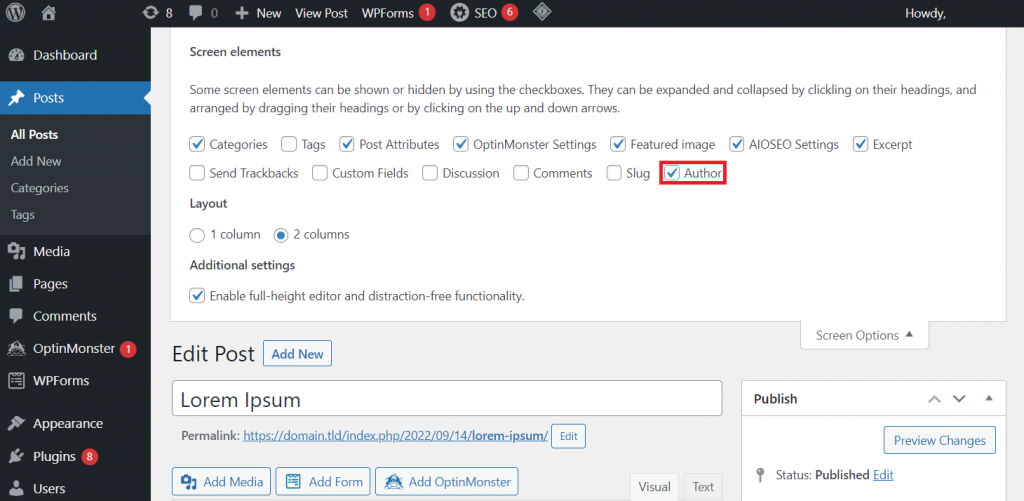
Credit: www.hostinger.com
Step 4: Click on “Quick Edit”
Click on “Quick Edit”. A small editing screen will appear. Here, you can change many post details.
Step 5: Change the Author
Look for the “Author” dropdown menu. Click on it. You will see a list of all the authors on your site. Choose the new author from the list. Click “Update” to save your changes.
Step 6: Verify the Change
Go back to the list of posts. Check that the author has changed. You can also view the post on your site. Make sure the correct author is shown.
Using the Block Editor
There is another way to change the author. You can use the block editor.
Step 1: Open The Post In The Block Editor
Open the post you want to edit. Click “Edit” under the post title. This will open the post in the block editor.
Step 2: Find The “document” Settings
Look at the right-hand side of the screen. Click on the “Document” tab. Here, you will find settings for the whole post.
Step 3: Change The Author
Scroll down to the “Author” section. Click on the dropdown menu. Choose the new author from the list. Click “Update” to save your changes.
Step 4: Verify The Change
Check the post on your site. Make sure the correct author is shown.
Changing the Author in Bulk
Sometimes, you need to change the author for many posts. You can do this in bulk.
Step 1: Go To The Posts Section
Go to the “Posts” section again. Look at the left-hand menu. Click on “Posts”. You will see a list of all your posts.
Step 2: Select The Posts
Check the boxes next to the posts you want to edit. You can select many posts at once.
Step 3: Choose “edit” From The Bulk Actions Menu
At the top of the list, there is a dropdown menu. Choose “Edit” from this menu. Click “Apply”.
Step 4: Change The Author
A new screen will appear. Look for the “Author” dropdown menu. Click on it. Choose the new author from the list. Click “Update” to save your changes.
Step 5: Verify The Change
Check the list of posts. Make sure the authors have changed. You can also view the posts on your site. Ensure the correct authors are shown.
Why Change the Author of a Post?
There are many reasons to change the author of a post.
- Maybe the wrong person was credited.
- A new team member took over the post.
- You want to give credit to a guest author.
Changing the author is simple. It helps keep your site accurate.
Tips for Managing Authors
Here are some tips for managing authors on your site.
Tip 1: Use User Roles
WordPress has different user roles. Use these roles to manage what authors can do. For example, an “Author” can write and publish posts. A “Contributor” can write but not publish.
Tip 2: Add Author Bios
Add bios for each author. This gives readers more information. It can also make your site look more professional.
Tip 3: Use Author Widgets
There are many author widgets available. Use these to display author information. You can show author names, photos, and bios.
Tip 4: Keep Information Updated
Make sure author information is always up-to-date. This includes names, bios, and photos. It helps keep your site accurate.
Frequently Asked Questions
How Do I Change The Author Of A WordPress Post?
Go to the post. Edit the author in the “Author” box.
Can I Bulk Change Authors In WordPress?
Yes, use the Bulk Edit option in the Posts screen.
Why Should I Change The Author Of A Post?
To attribute the post to the correct writer.
Where Is The Author Box In WordPress?
Find it in the post editing screen, usually on the right.
Conclusion
Changing the author of a post in WordPress is easy. You can do it using the “Quick Edit” option. You can also use the block editor. For many posts, use the bulk edit option. Follow these steps to keep your site accurate. Happy blogging!