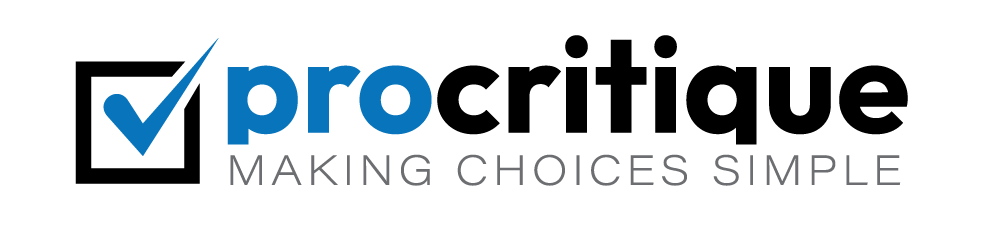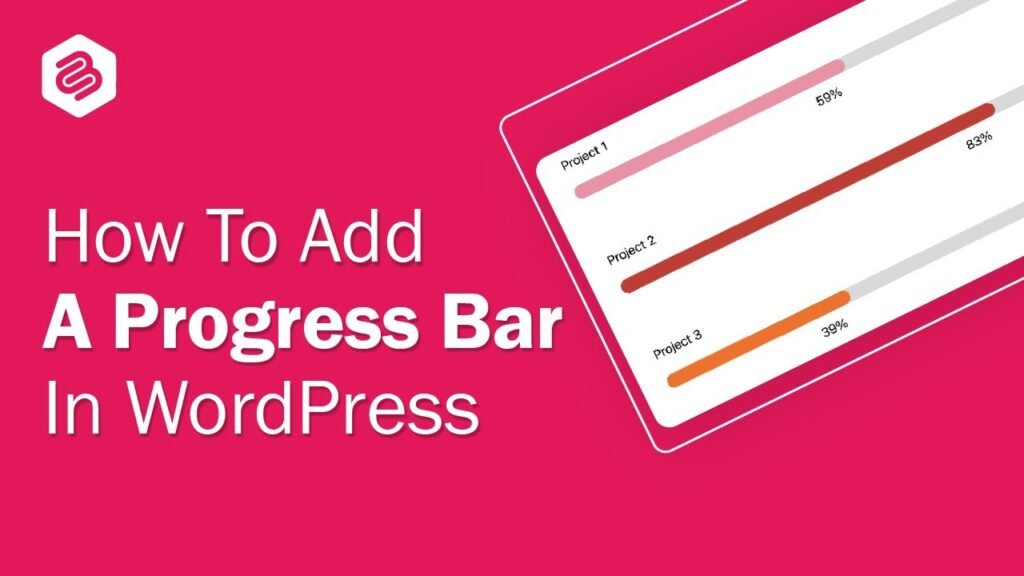Adding a progress bar to your WordPress posts can make them more engaging. A progress bar shows how much of the post is left to read. This is very useful for long posts. It helps keep readers interested.
Why Add a Progress Bar?
Readers like to know how much more they need to read. A progress bar tells them this. It helps them stay focused. It also improves user experience. When readers see the progress, they are more likely to finish reading the post. This can keep them on your site longer.
Choosing the Right Plugin
WordPress has many plugins. Some of them add a progress bar to your posts. Choosing the right one is important. Here are some popular plugins:
- Reading Progress Bar
- Progress Bar
- WP Reading Progress
Each plugin has its own features. Some are simple. Others have more options. Choose the one that fits your needs.
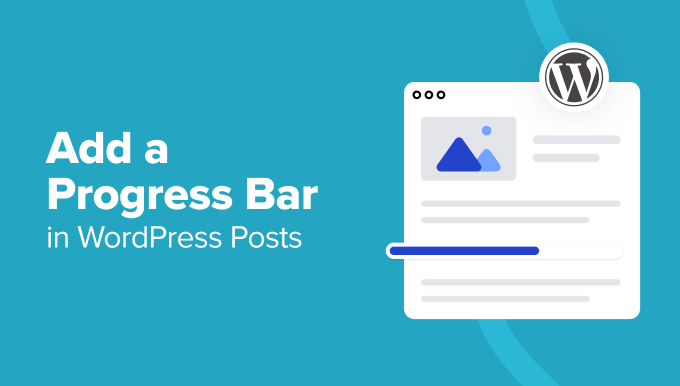
Credit: www.wpbeginner.com

Credit: www.youtube.com
Step-by-Step Guide to Adding a Progress Bar
Now, let’s add a progress bar to your WordPress post. Follow these steps:
Step 1: Install A Plugin
First, install a progress bar plugin. Here is how to do it:
- Log in to your WordPress dashboard.
- Go to Plugins and click on Add New.
- In the search bar, type the name of the plugin you want to install. For example, Reading Progress Bar.
- Click on Install Now next to the plugin name.
- After installation, click on Activate.
The plugin is now installed and activated. You are ready for the next step.
Step 2: Configure The Plugin Settings
Each plugin has its own settings. Here is how to configure them:
- Go to Settings in your WordPress dashboard.
- Find the plugin you installed. It may be listed under Reading Progress Bar or something similar.
- Click on the plugin name to open its settings.
- Adjust the settings to your liking. You can change the color of the progress bar. You can also choose where it appears. For example, at the top or bottom of the page.
- Save your changes.
Your progress bar is now set up. You can see it in your posts.
Step 3: Test The Progress Bar
It is important to test the progress bar. Make sure it works well. Here is how to do it:
- Open one of your WordPress posts.
- Scroll down the page and watch the progress bar.
- Check if the progress bar moves as you scroll.
- If it does not work, go back to the plugin settings. Make sure everything is set up correctly.
If the progress bar works, you are all set. Your readers will now see the progress bar in your posts.
Additional Tips
Here are some extra tips for using a progress bar:
- Choose a color that matches your website design.
- Place the progress bar where it is easy to see. The top of the page is a good spot.
- Test the progress bar on different devices. Make sure it works on mobile phones and tablets.
- Keep your posts interesting. A progress bar helps, but the content is still key.
Frequently Asked Questions
How Do I Add A Progress Bar In WordPress?
Use a plugin like “Progress Bar” or “WP Progress Bar. “
Is A Progress Bar Plugin Free?
Yes, many progress bar plugins are free. Some have premium features.
Can I Customize The Progress Bar?
Yes, you can change colors, size, and styles using plugin settings.
Do Progress Bars Affect Page Speed?
Minimal impact. Use lightweight plugins to ensure better performance.
Conclusion
Adding a progress bar to your WordPress posts is easy. It helps keep your readers engaged. Follow the steps in this guide. Choose the right plugin. Configure the settings. Test the progress bar. With these steps, your readers will enjoy your posts even more.
Thank you for reading this guide. We hope it helps you add a progress bar to your WordPress posts. Happy blogging!